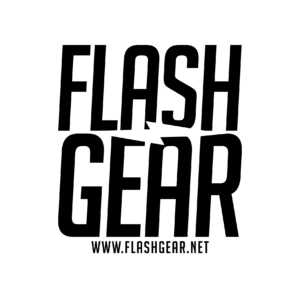Understanding the Brightness Histogram: A Guide for Beginners
If you’re new to photography, you may have noticed the brightness histogram on your camera screen. This little graph is a powerful tool to help you assess exposure, ensure you capture detail, and avoid pitfalls that can degrade image quality. In this article, we’ll break down what the brightness histogram is, how to read it, and why understanding it is essential for better photos.
What Is the Brightness Histogram?
The brightness histogram is a graph that represents the brightness levels (or exposure) in your image. The horizontal axis runs from black (left) to white (right), showing all the tones in between. The vertical axis shows the number of pixels at each brightness level. So, the shape of the histogram reflects how light or dark your image is and how evenly the brightness is distributed.
How to Read the Histogram for Exposure Levels
When looking at a brightness histogram:
A balanced exposure often shows a histogram that doesn’t peak too far on either side but has a healthy spread in the middle, covering both shadows and highlights.
If the histogram leans to the right, the image is generally brighter; if it touches the far right edge, highlights might be “clipped,” losing detail in the brightest parts.
If the histogram leans to the left, the image is darker, and if it’s pushed to the far left edge, you’re likely losing detail in the shadows, called “shadow clipping.”
Avoiding Clipped Highlights and Crushed Shadows
Clipping happens when parts of your image are too bright or too dark, resulting in areas where detail is lost. This is often shown by spikes on either end of the histogram:
Highlights Clipping: When you push the brightness so far that the histogram spikes on the right, it means those parts of the image are completely white with no recoverable detail.
Shadow Clipping: When the histogram spikes on the left, the dark areas of your image are completely black, and detail in those shadows is unrecoverable.
Clipping is important to avoid because once details are lost to clipping, they’re challenging (or even impossible) to recover in post-processing. Adjusting clipped highlights can make images look unnatural and adjusting deep shadows may introduce noise and grain, reducing image quality.
Exposing to the Right (ETTR) for Better Quality
A commonly recommended technique is Exposing to the Right (ETTR). This means adjusting your exposure so the histogram leans towards the right without clipping the highlights. Here’s why it helps:
1. Reduced Noise: Digital noise, or grain, is more prominent in underexposed (darker) parts of an image. By exposing to the right, you capture more information in the brighter areas, reducing noise in your final image.
2. Better Detail: Digital sensors capture more detail in the highlights than in the shadows. By exposing slightly brighter, you retain more detail, especially in fine textures.
3. Easier Adjustments in Post-Processing: Brightening dark areas during editing often increases noise. By starting with a well-exposed image that’s slightly brighter, you can make adjustments more effectively and maintain a cleaner image.
When using ETTR, keep an eye on the histogram to make sure you’re pushing exposure rightward without losing highlight detail.
Practical Tips for Using the Brightness Histogram
1. Review After Shooting: Check your histogram immediately after shooting, especially in high-contrast scenes, to avoid unintended clipping.
2. Adjust Exposure Compensation: If your histogram leans too far left, try increasing your exposure slightly. If it leans too far right, dial it back to prevent highlights from clipping.
3. Practice Balancing the Histogram: Different lighting situations will produce different histograms. Practicing in various lighting conditions can help you quickly identify how to adjust exposure and use your histogram to capture well-balanced images.
Why the Histogram Is a Critical Tool
The brightness histogram is one of the most reliable ways to understand exposure, as it’s based on data rather than how an image appears on your camera’s screen, which can vary due to brightness settings. Mastering the histogram allows you to make better exposure decisions, avoid grain, and retain detail in all parts of your image.
When you finish this article, try analyzing the histogram in your next shoot to see how it helps you understand and improve your exposure. It’s a small step that will have a big impact on your images.