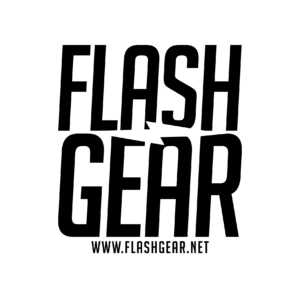Mastering Green Screen Photography with Off-Camera Flash: Lighting, Color Cast Prevention, and Photo Extraction
Green screen photography opens the door to endless creative possibilities by allowing photographers to isolate subjects and place them into new backgrounds. This technique is commonly used in portrait photography, product shots, and other situations where flexibility is essential. In this article, we’ll discuss how to properly use a green screen with off-camera flash, covering the ideal number of lights, light placement, how to avoid green color cast, and how to extract images cleanly in Photoshop.
Why Use a Green Screen?
Green screens, also known as chroma key backgrounds, provide an easy way to separate subjects from their backgrounds for post-processing. The bright green color is less likely to interfere with natural skin tones or clothing, allowing for smooth extractions in Photoshop or other editing software.
Setting Up Your Green Screen Environment
Before we dive into the lighting setup, let’s discuss the foundational aspects of your green screen environment:
1. Choose a Good Background: Opt for a non-reflective green screen to reduce the chance of light bouncing off the background and spilling onto your subject. Materials like muslin or fabric are excellent choices since they minimize glare.
2. Distance from Subject: Maintain a distance of at least 6-10 feet between your subject and the green screen. This space reduces shadows on the background and prevents unwanted green color from reflecting onto your subject.
Lighting Setup for Green Screen Photography
Effective lighting is key to successful green screen photography. Your goal is to light both the green screen and your subject evenly to ensure smooth extraction in post-processing. Here’s a guide to help you get started:
1. Number of Lights: Ideally, you’ll use at least four lights for your setup—two dedicated to lighting the green screen and two for lighting the subject. More lights can be added depending on the complexity of your shoot, but four is a solid starting point.
2. Lighting the Green Screen:
Two background lights: Place two lights on either side of the green screen at approximately 45-degree angles. These lights should illuminate the green screen evenly, ensuring there are no hotspots (overexposed areas) or dark spots. Even lighting across the green screen is essential for clean extractions.
Power balance: The lights on the green screen should be slightly less powerful than those on your subject. This helps keep the subject distinct from the background and prevents the green from becoming overpowering in the final image.
3. Lighting the Subject:
Key light: Place your main light (key light) at a 45-degree angle to your subject, slightly above and off to the side. This creates natural shadows and contours on your subject’s face, ensuring flattering lighting. Use a softbox or umbrella to diffuse the light for softer results.
Fill light (on-camera axis): Position your fill light on-axis, close to the camera’s lens. This ensures even lighting across your subject’s face and body, reducing harsh shadows created by the key light. Keeping the fill light on-axis also minimizes unwanted lighting inconsistencies, especially when working with green screen backgrounds.
Hair or rim light (optional): To further separate the subject from the background, use a hair or rim light. Place it behind your subject, aimed at their back or shoulders. This creates a subtle glow around the subject’s edges, helping to define their silhouette and prevent any green spill from interfering with the subject’s outline.
Preventing Green Color Cast
One of the challenges in green screen photography is avoiding the green color cast that can reflect onto your subject. This typically happens when the green background reflects light onto the subject’s skin, clothes, or hair, creating an unnatural tint. Here’s how to prevent this:
1. Increase Distance: The most effective way to avoid green spill is by keeping your subject at least 6-10 feet away from the green screen. The more space between them, the less chance the green light will bounce back onto your subject.
2. Control Background Lights: Use barn doors, flags, or other modifiers on your background lights to prevent them from spilling onto the subject. Directing the light exclusively at the green screen minimizes the risk of reflection.
3. Use a Rim Light: A rim or hair light placed behind the subject creates a halo effect around them, acting as a buffer against any green spill. This light separates the subject from the background, preventing color cast from appearing in the final image.
4. Monitor Light Power: Ensure that the background lights are less powerful than the subject’s lights. This keeps the green screen in the background and prevents it from overpowering the subject’s lighting, which can cause unwanted reflections.
Extracting the Subject in Photoshop
After capturing a well-lit image against a green screen, the next step is extracting the subject in Photoshop. Follow these steps for a clean, professional extraction:
1. Open the Image in Photoshop: Load your green screen image into Photoshop to begin the extraction process.
2. Select the Subject:
Use Select > Subject. Photoshop’s AI will attempt to identify and select the subject based on contrast and color differences. If your lighting is even, this selection will likely be accurate.
If necessary, refine the selection manually using the Quick Selection Tool or the Pen Tool to achieve greater precision.
3. Refine the Edges:
Once your subject is selected, go to Select > Select and Mask. In the Select and Mask workspace, use the Refine Edge Brush Tool to improve the edges of your selection, especially around hair or other detailed areas.
Adjust the Global Refinements sliders like Smooth, Feather, and Contrast to fine-tune the selection. Use Shift Edge to adjust the overall selection, either contracting or expanding it slightly to improve the edge detail.
4. Remove the Green Background:
After refining the selection, press OK to exit the Select and Mask workspace.
With your subject still selected, press Ctrl+J (Cmd+J on Mac) to copy the selected subject onto a new layer.
Turn off the visibility of the background layer, leaving just your isolated subject on the screen.
5. Clean Up the Edges:
If there’s any remaining green fringe around the subject, use Layer > Matting > Defringe and set the value to 1 or 2 pixels. This removes any leftover green around the edges.
For stubborn cases, you can also try Layer > Matting > Remove Black/White Matte to clean up color fringing caused by the green background.
6. Add Your New Background:
Drag your new background into the Photoshop document, placing it beneath the subject layer in the Layers panel.
Adjust the scale and position of both the subject and the background to achieve a natural-looking composition. Use shadows or blur effects if needed to blend the subject with the new environment seamlessly.
Final Adjustments for Seamless Integration
To make your subject blend naturally with the new background, you’ll need to ensure that the lighting matches between the two elements:
Curves and Levels: Use Curves or Levels adjustments to match the brightness and contrast of the subject to the new background.
Burn and Dodge Tools: Subtly darken or lighten areas of the subject to mimic the lighting of the new background. These tools can be especially useful in adjusting highlights and shadows.
Create Shadows: If the background demands it, use a soft brush on a new layer to paint in subtle shadows under the subject, matching the direction of the lighting in the scene.
Conclusion
Green screen photography is a powerful tool for photographers looking to expand their creative boundaries. By mastering proper lighting techniques—including using off-camera flash with on-axis fill lighting—you can produce high-quality green screen shots that are easy to work with in post-processing. Ensuring proper light placement, avoiding green spill, and following the correct extraction process in Photoshop will allow you to achieve seamless results every time.
With the techniques covered here, you should now be equipped to execute green screen photography like a pro. Practice these steps to refine your skills, and soon you’ll be creating stunning composites with ease.