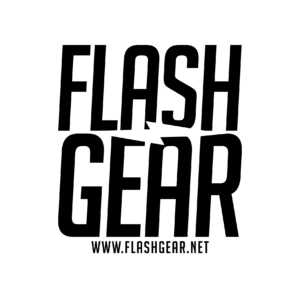Post-Processing Images Done with Off-Camera Flash: Taking Your Photos to the Next Level
You’ve mastered using off-camera flash and are now producing well-lit, dynamic images. But to truly elevate your photography, it’s time to dive into post-processing techniques that can refine your work even further. Editing is just as important as nailing the light position and exposure during the shoot. When you combine great off-camera lighting with techniques like dodging and burning and frequency separation in Photoshop, your images will look polished, professional, and captivating.
In this article, we’ll cover how these editing techniques can enhance your images and make them shine. We’ll assume you’ve already read through our guides on light positioning, shadow placement, and exposure. Now it’s time to fine-tune your photos with editing that complements the hard work you’ve done with your lighting setup.
Why Post-Processing Complements Good Flash Work
Before we dive into specific techniques, let’s touch on why post-processing is so vital in off-camera flash photography. When you use off-camera lighting, you have significant control over the exposure, shadows, and highlights. Correctly placed lighting will already give you an advantage in editing by making your shadows smoother and highlights more natural.
- Correct Flash Positioning: When flash is positioned correctly, you avoid harsh shadows or overly bright highlights, giving you a clean slate for post-processing.
- Shadow Placement: Off-camera flash lets you control where shadows fall, making it easier to dodge (lighten) or burn (darken) specific areas of the image.
- Exposure Values: Well-balanced exposure from flash and ambient light ensures that you don’t have to push your edits too far, avoiding grain or noise in your final images.
Dodging and Burning for Subtle Contrast and Depth
Dodging (lightening areas) and burning (darkening areas) are critical tools in creating depth and dimension in your images. When done correctly, this technique enhances the natural light and shadow you’ve already captured with your off-camera flash.
How to Use Dodging and Burning
- Create a 50% Grey Layer:
- In Photoshop, add a new layer and fill it with 50% grey (
Edit > Fill > 50% Gray). Set the blending mode of this layer to Overlay. This allows you to dodge and burn non-destructively, meaning you won’t alter the original image pixels.
- In Photoshop, add a new layer and fill it with 50% grey (
- Use Soft Brush Tools:
- Select a soft brush with low opacity (about 10-15%). Set the brush to white to dodge (lighten) or black to burn (darken). Gradually paint over areas of the image where you want to enhance highlights or deepen shadows.
- Focus on Subtlety:
- Dodging and burning should be subtle. For portraits, gently dodge areas where light naturally falls (like cheekbones, the forehead, and nose), and burn areas that need more depth (under the chin, in the shadows of the face, etc.).
- Enhancing Depth:
- The goal of dodging and burning is to accentuate the existing light and shadows, adding depth to the image. Since off-camera flash already provides sculpted light, this step will be a finishing touch that refines and defines those areas.
By using dodging and burning, you can direct the viewer’s attention to the most important parts of the image, emphasizing your subject’s features without overpowering the natural light.
Frequency Separation: A Powerful Retouching Tool
Frequency separation is an advanced retouching technique that allows you to separate the texture (high frequency) and color/tone (low frequency) of an image. This separation gives you the flexibility to smooth out uneven skin tones or remove blemishes without affecting the natural skin texture—critical for maintaining a professional, polished look.
Step-by-Step Guide to Frequency Separation
- Duplicate the Image Twice:
- Start by duplicating your background layer twice. Name the first duplicate “Low Frequency” (for color and tone) and the second “High Frequency” (for texture).
- Turn Off the High Frequency Layer:
- Hide the “High Frequency” layer for now by clicking the eye icon. You’ll work on the low frequency first.
- Blur the Low Frequency Layer:
- Select the “Low Frequency” layer and apply a Gaussian Blur (
Filter > Blur > Gaussian Blur). Adjust the radius until the skin tones blur, removing the fine details (typically 5-10 pixels). This layer will now only contain color and tone.
- Select the “Low Frequency” layer and apply a Gaussian Blur (
- Activate the High Frequency Layer:
- Turn the “High Frequency” layer back on. Go to
Image > Apply Image. Set the Layer to “Low Frequency.” For 8-bit images, choose Subtract, set Scale to 2, and Offset to 128. For 16-bit images, choose Add, set Scale to 2, and Offset to 0.
- Turn the “High Frequency” layer back on. Go to
- Set the High Frequency Layer to Linear Light:
- Change the blending mode of the “High Frequency” layer to Linear Light. Now your image should look like the original, but with the tones and textures on separate layers.
- Edit the Low Frequency Layer:
- Use tools like the Lasso Tool (with feathering) or Clone Stamp on the “Low Frequency” layer to smooth out skin tones and uneven colors.
- Edit the High Frequency Layer:
- On the “High Frequency” layer, use the Healing Brush or Clone Stamp to clean up blemishes or imperfections in the texture, preserving the natural skin detail.
By using frequency separation, you can enhance portraits dramatically while preserving natural skin texture and tonality, ensuring your retouching doesn’t look overdone.
How Flash and Post-Processing Work Together
The beauty of combining off-camera flash with careful post-processing is that you can refine the work you’ve already done on set. Proper flash positioning and exposure give you a solid foundation, making dodging, burning, and frequency separation easier and more effective.
- Smooth Transitions: Off-camera flash gives you smooth light transitions, so you can use subtle dodging and burning to accentuate natural highlights and shadows.
- Less Editing Required: When your flash positioning and exposure are correct, there’s less heavy lifting in post. The skin tones will be even, and texture will be well-lit, making frequency separation fast and efficient.
Conclusion
Good post-processing complements great lighting. By mastering dodging and burning for depth and dimension and using frequency separation to fine-tune textures and tones, your images will stand out with a polished, professional finish. With off-camera flash as your foundation and these editing techniques in your toolkit, you’ll be able to take your photography to the next level.
Remember, practice is key. Take your time with each image, experiment with these techniques, and you’ll see your skills—and your photos—improve dramatically.
#OCFbasics
#FlashGearEducation
#PostProcessing
#GettingStarted